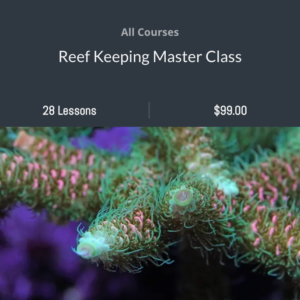I have done a lot of live streaming over the years to share video of my 187 gallon fish tank and in doing so I have used several different video capture cards. When I switched to a Sony a7 III Full-Frame Mirrorless Camera I ran into some compatibility issues with the card I was using at the time so it was time to find an alternative solution. I did some research and landed on the Elgato Cam Link 4K video capture card since reviews were very favorable.
With this device you can live stream to Facebook, YouTube or another platform using a DSLR, mirrorless camera, GoPro or a professional camcorder.
For live streaming software I use a free solution called Open Broadcaster Software or OBS. Another way to go is Wirecast, which costs $700 and has many cool features not available in OBS, including the ability to live stream simultaneously to both Facebook and YouTube. If you want a professional streaming solution then use Wirecast.
Ok, so let me begin this tutorial by starting with the necessary equipment.
Equipment List For Live Streaming
- Camera – You can check out this page to see which cameras are compatible with the Elgato Cam Link 4K.
- Computer or laptop – You will not be able to effectively stream video if you don\’t have a computer or laptop with enough giddyup. Check with the manufacturer to make sure you have a powerful enough processor, sufficient RAM and a good graphics card. I can stream really well using my iMac but I when I tried using my wife\’s MacBook the stream was terrible.
- Elgato Cam Link 4K – duh 🙂
- Apple USB-C to USB Adapter – If you have a Mac without a USB port you will need one of these to connect the Elgato Cam Link 4K to your laptop or computer. Windows PC users with a USB port will not need one.
- HDMI Cable
- Professional camcorders – Use a standard male/male cable. I would recommend a long one such as this 50 footer.
- Mini-HDMI to HDMI Cable
- Professional camcorders – not needed
- DSLRs/mirrorless cameras – The Mini-HDMI to HDMI cable should come with the camera, although they are pretty short. I picked up this longer one to further extend the reach of my camera.
- GoPro – GoPro Micro HDMI Cable
Audio
As for audio, I highly recommend purchasing an external microphone for your DSLR or mirrorless camera such as this one sold by Rode. Professional camcorders have good external microphones but if the subjects are more then 6 feet away use a wireless lavalier microphone system. This system would also be the optimal way to go for a DSLR or mirrorless camera if your subjects are not close to the camera.
The internal microphones on GoPros, quite frankly, stink. To upgrade my GoPro\’s audio, I picked up an external microphone as well as a few other accessories. The setup works great.
Equipment for GoPro Audio Upgrade
- GoPro Aluminum Case
- Seadream 2PACK 6 inch 3-Pole Audio Cable
- Adjustable Cable Clips
- Quick Release Thumb Screw
- Saramonic SR-XM1 3.5mm Microphone
- GoPro Pro 3.5mm Mic Adapter
- 3M Dual Lock Reclosable Fastener
- EDUTIGE Fur Windscreen
- Ulanzi Phone Tripod Mount Adapter
- GoPro Shorty Mini Extension Pole Tripod
Connecting Camera to Cables and Streaming Equipment
- For a DSLR, mirrorless camera or GoPro, take the appropriate Mini-HDMI to HDMI Cable and insert insert the Mini-HDMI connector into the Mini-HDMI port on the camera. Then insert the mail HDMI end into the female HDMI port on the Elgato Cam Link 4K.
- For a professional camcorder insert one end of a standard male/male HDMI cable into the the HDMI port on the camcorder and the other end into the Elgato Cam Link 4K.
- If you have a USB port on your laptop or computer then insert the Elgato Cam Link 4K into that port.
- If you do not have an available USB port then use the Apple USB-C to USB Adapter.
Bandwidth
Before opening up OBS, let’s cover the bandwidth needed for live streaming. Step one is to test the upload speed at the location you are streaming from. You can do so by visiting speedtest.net and clicking on the “Go” button. I recommend having a minimum of 20 mbps upload speed for live streaming. I also recommend being hard-wired to the internet at both private and public locations versus using WiFi. A 300 foot ethernet cable is relatively inexpensive.
If WiFi is your only option, do it on a password protected network, especially in a public place. Bandwidth can be consumed quickly on a non-password protected network by others browsing the internet on their phones.
A lower video resolution will also provide more cushion in terms of bandwidth and my preference is to always stream at 720p vs. 1080p. I usually set my stream settings to 720p at 30 fps for YouTube and Facebook but sometimes I do go with 720p at 60 fps. 720p is still High Definition (HD) and I have found the quality to be pretty darn good.
Additional Resources
If you would like some help with a new tank build, including help designing a custom aquarium, or help re-configuring your current setup then you can visit this page for more information. And if you are looking to add some equipment, I do sell GHL, Pax Bellum, Reef Octopus Calcium and Kalk Reactors and Royal Exclusiv products, including Dreamboxes, which is the equipment I use and recommend. I also sell Reef Brite metal halide and LED fixtures as well as Maxspect & IceCap Gyres.
As for additional insights and information, please explore my many other reef tank and SPS related articles as well as my YouTube channel. For an even deeper dive into reef tank care you can check out my Reef Keeping Master Class. This online course is an immersive and one of a kind educational tool designed to help reef aquarium hobbyists build and maintain a beautiful SPS reef tank. The course is a series of video presentations with some supplemental video from my YouTube channel. There are also quizzes to help students retain and understand the information presented in the course.
Need some frags…..I can help with that as well 🙂 Please visit my SPS Frag store to see what is available.